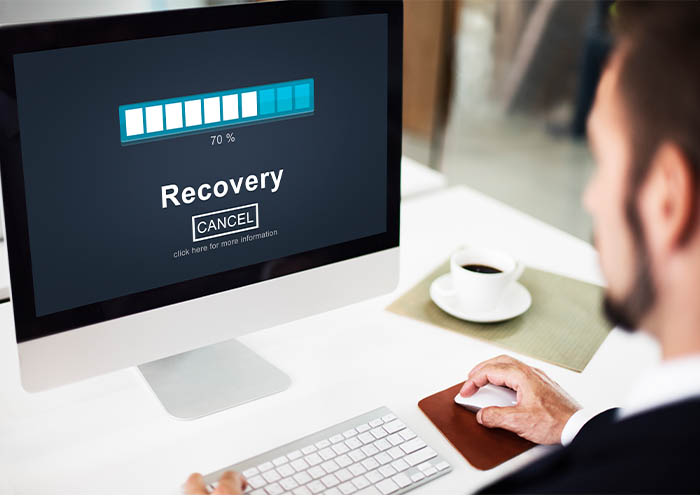Tech giant Apple is the producer of the most expected Apple devices. It is an American-based multinational technology company that was established on April 1, 1976, by Steve Jobs, Steve Wozniak, and Ronald Wayne.
Personal computers, mobile phones, and some other wearable devices and home accessories are popular electronic products. Apple Mac or iMac is one of the most prominent personal computer brands.
Apple released many versions of the iMac in which, Apple uses three types of data storage in their iMacs Hard Drive, Flash Storage Drive( Known as Solid State Drive or SSD), and Fusion Drive.
During the purchase of a new Apple Mac, one can choose any of the three drive storage devices. Fusion drive is the most amazing affordable creation of Apple Inc.
Our today’s discussion is about Fusion Drive Storage, which is manufactured by Apple. Let’s see all about Fusion Drive Storage.
Table of Contents
What is Fusion Drive Storage:
Fusion Drive is a composite data storage device implemented by Apple Inc. Fusion Drive is the combination of two different drives where two drives are fused concurrently.
It consists of an HDD ( Hard Disk Drive) and an SSD ( Solid State Drive). Fusion Drive storage units are generally used in iMac and Mac mini. It was introduced first in 2012. It transfers frequently used data automatically from HDD to SSD for faster entry. The usefulness of this invention is that you will get the taste of a faster SSD drive and a higher storing capacity of a serial ATA drive ( which is a normal hard drive with a rotating plate).
Pros and cons of the Fusion Drive:
The Fusion Drive storage is made by merging SSD and HDD and is controlled by macOS. If your target is to get better performance at an affordable price, you can choose Fusion Drive.
At present, the drive is only used on iMacs. For all other devices, Apple uses an SSD or HDD. Now, let’s look over the advantages and drawbacks of Fusion Drive.
Advantages of Fusion Drive:
Fusion drivers were invented as a stable alternative to the costlier Flash drives. To be clear about its advantages, we will compare the fusion drive with conventional HDDs and SSDs.
Apple Fusion drives are less costlier than SSDs.
- Fusion drives create less noise than HDDs.
- It performs its duty much more logically than a traditional SSD or HDD.
- Fusion drives have higher capacities. On iMacs, you will get 1 TB (Terabyte) to 3 TB fusion drives.
- It has a much better boot-up duration than the HDDs.
Drawbacks of Fusion Drive:
Though the fusion drive is very popular for its functioning. But there are some drawbacks to the fusion drive.
- The performance of fusion drives is not as good as SSD.
- Fusion drives may also create some noise.
- It has a lower RPM than other memory.
To decide on the fusion drive, we need to know about its operation also.
Operating principles of Fusion Drive
Fusion drives are a combination of SSD and HDD. The operating principle of the fusion drive is the same as the hybrid HDDs. Fusion drives look like other hard drives; the only exception is they have some flash memory.
It works in a simple and effective idea. The fastness of SSDs and the higher storage capacity of HDDs are the main themes of Fusion Drive operation.
In Fusion Drive, frequently used data is stored in the SSD portion and large slow data is stored in the HDD portion. This function is monitored by the software.
It always maintains the priority to use SSD. The combination of a large low-speed hard drive with a super-fast SSD makes the Fusion Drive very effective in operation and affordable.
Fusion drive failure symptoms:
Though SSDs have no rotating or moving parts, they have a definite lifespan. So your fusion drive performance may decay. You may fall into trouble when your fusion drive starts to fail.
As it has no moving parts, its coming failure can be predicted. To monitor your fusion drive, we suggest using a drive health monitoring software like DriveDx, Disk Drill, etc.
This software will monitor your drive regularly and will notify you if there are any fault symptoms in your fusion drive.
Here are some symptoms of fusion drive falling at a glance:
- It may show an error with Self-Monitoring Analysis and Reporting Technology.
- Your device system may run excessively slow without any definite reason.
- Editing any file may be hampered. Specifically, writing to the drive and reading from the drive may be halted.
- Your device may take a system reboot and shut down haphazardly.
- Error messages may arise suddenly while using the software.
- You may also face random freezing and long boot-ups with a common “No ” icon during rebooting.
- If you find the symptoms pointed out here, you should maintain a proper backup of your emergency files and folders. To avoid any loss of data backup, creating and maintaining backups is very important.
Apple Fusion Drive problems:
You may experience some problems with your Fusion Drives like other storage devices. Problems with Apple Fusion drives are given below:
- Fusion Drive may emerge as two separate drives. That means your Mac OS may start to recognize two separate drives.
- MAC OS Fusion drives may break into its elements and may be wiped out in the false sequence.
- One other problem that may arise with the Fusion Drive is an unmounting fault which may appear due to the HDD or SSD failing.
- The problems referred to above are the most widespread problems that an Apple Fusion Drive user may encounter.
It is the common theme of the universe; that is, where there is a problem, there is a solution. Fusion Drive problems are also solvable.
Let’s see how to solve the problem faced by Fusion Drive.
If Fusion Drive turns up as the two separate drives in the drive finder of your device
We first need to check whether the drive is in the split stage. Then follow the steps below:
- Press on the Apple Menu.
- Enter into the ‘About this Mac’ menu and click on ‘ storage’.
- Check whether you find a drive designated as a Fusion drive or not. If you find it by the name Fusion Drive, you can realize your PC(Personal) drive is okay.
- On the other hand, if you find two split drives. You have to attach the drives to solve the problem.
To fuse the drives, follow the instructions given below:
First, we suggest you make a proper backup of the necessary data to ensure safety. Then follow the guideline sequentially.
- Shut down the iMac or Mac.
- Immediately start the PC again and during the booting, hold on the ‘ command- R’ option.
- When you look at the Apple logo, leave the key. Meanwhile, the MacOS drive recovery started.
- From utilities, press on the terminal.
- Write the ‘ diskutil list’ in the last window and return from there.
- Now you will see the identifiers of the two separate internal storage. Note the identifiers.
- Type ‘ diskutil cs create Macintosh\ HD identifier1 identifier2’ in the box of the terminal. Then hit on a return key.
- Write’ diskutil cs list and hit the return key.
- After the logical volume block, write down the identifiers.
- Write the ‘ diskutil cs create volume logical-volume-group-identifier jhfs+ Macintosh \ HD 100%’ in the terminal box. Finally, hit the reversion key again.
- Close the terminal then reinstall macOS.
- Press on ‘ continue ‘
After completing the installation and restarting the process, you will find your drive as one fused Fusion Drive. That means your problem is solved.
If the Fusion Drive is eliminated in the false sequence:
Sometimes you may find yourself in a situation where you will try to delete data from Fusion Drive still it is deleted in the false sequence.
In that case, your device terminal will never finish the reformatting. To fix the problem, follow the simple steps below:
- Close the terminal.
- Resume your device Mac or iMac.
- Run the drive utility system.
- Reformat the drives from the previous fusion array.
These are the necessary commands to delete the drives:
- For a single logical part: Use the diskutil cs delete volume identifier.
- To delete a logical volume array use diskutil cs delete identifier.
Remember that the identifiers here will be considered as the UUID. You have to be sure about the correctness of those IDs.
To solve unmounting error:
When you face this error with your Fusion drive, follow some simple steps to solve it:
- Enter into the terminal.
- Write down the mandate – ‘ diskutil unmountDisk identifier’
- Press on the back key.
If you experience an entire fusion drive failing, then you should go to any data recovery station to avoid any necessary data loss.
Verdict:
Like other data storage devices, Apple Fusion drives have some great advantages and also have some drawbacks. Fusion Drives are complicated data storage drives. Hence, if you can solve your problem with the methods given above. But if still, you face the problem of recovering data from your drives, go for the professional.
Data recovery stations can assist you with their updated and professional data recovery services. Just get in touch with the data recovery station to get the best assistance.